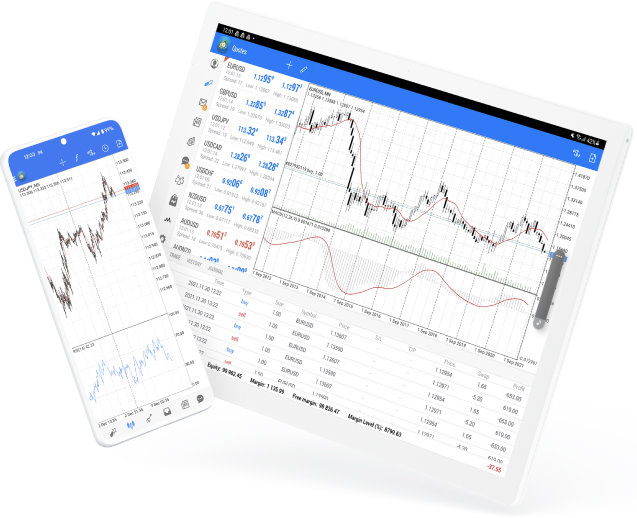metatrader 4 for windows is one of the most popular trading platforms available, and it owes much of its appeal to the ability to use Expert Advisors (EAs). Expert Advisors are automated trading systems or scripts designed to execute trades and manage various aspects of the trading process on your behalf. Setting up an EA on MT4 is straightforward, and in this guide, we’ll walk you through the setup process step by step.
Why Use Expert Advisors on MetaTrader 4?
Expert Advisors provide traders with automation that offers several key benefits, such as executing trades based on pre-set parameters, reducing human errors, and saving time. Whether you’re an experienced trader or a beginner, EAs can help streamline your strategy and improve consistency in your trading practices.
If you’re ready to incorporate EAs into your trading routine, follow these step-by-step instructions to set them up on MetaTrader 4 for Windows.
Step 1: Download and Install MetaTrader 4
Before you can set up an EA, ensure you have MetaTrader 4 installed on your Windows desktop or laptop. Here’s what you need to do:
1. Download MT4 from the official MetaTrader website or your broker’s platform page.
2. Run the installation file and follow the prompts to install the software on your computer.
3. Log in using your trading account credentials once the installation is complete.
If MT4 is already installed on your device, ensure that it is updated to the latest version for optimal functionality.
Step 2: Obtain Your Expert Advisor File
Expert Advisor files typically come in `.mq4` or `.ex4` formats. You can either create your own EAs (if you have coding experience) or download them from reputable sources. Trusted online forums, marketplaces, or directly from developers are great places to find EAs tailored to your specific trading strategy.
Once you’ve downloaded the EA file, ensure that it is saved in a location you can easily access, such as your desktop or a dedicated folder on your computer.
Step 3: Add the EA to MetaTrader 4
Now it’s time to integrate the EA into the MT4 platform. Follow these simple steps:
1. Open the MetaTrader 4 application.
2. Navigate to the File menu in the top-left corner and select Open Data Folder.
3. Inside the data folder, locate and open the MQL4 folder and find the Experts subfolder.
4. Copy and paste the EA file (`.mq4` or `.ex4`) into the Experts folder.
5. Close and restart the MT4 platform to allow the EA to register.
Step 4: Enable Expert Advisors on MT4
To activate EAs, certain settings need to be adjusted within the platform. Here’s how to enable them:
1. Go to Tools in the main menu and select Options.
2. Click on the Expert Advisors tab in the Options window.
3. Check the boxes for Allow Automated Trading and Allow DLL Imports. Ensure the other settings align with your preferences.
4. Click OK to save the changes.
This configuration allows MT4 to run the EA and interact with the market seamlessly.
Step 5: Attach the EA to a Chart
For the EA to work, it needs to be applied to a specific trading chart. Follow these steps to integrate your EA:
1. Open the Navigator panel in MT4 by pressing Ctrl + N or selecting it from the View menu.
2. Expand the Expert Advisors section within the Navigator.
3. Locate your EA in the list and drag it onto the desired chart.
4. A settings window will pop up, allowing you to configure the EA’s parameters. Adjust the inputs as per your trading strategy.
5. Click OK to activate the EA.
You’ll know the EA is functioning when a smiley face icon appears in the top-right corner of the chart. If you see a frowning face, recheck the settings to ensure automated trading is enabled.
Step 6: Monitor and Test the EA
Once the EA is set up and running, it’s crucial to monitor its performance. MT4 provides a detailed Journal and Experts tab within the Terminal window to view logs and system messages. It’s also a good idea to test your EA on a demo account before using it in a live trading environment. Backtesting can also help you evaluate its effectiveness using historical market data.
Trade Smarter with Expert Advisors
Setting up Expert Advisors on MetaTrader 4 for Windows is a game-changer for traders who want to automate their strategies and maintain consistent results. By following the steps in this guide, you can unlock the full potential of EAs on MT4 and refine your approach to the markets.
Are you ready to take the next step in your trading journey? Start implementing EAs today and experience the power of automated trading!